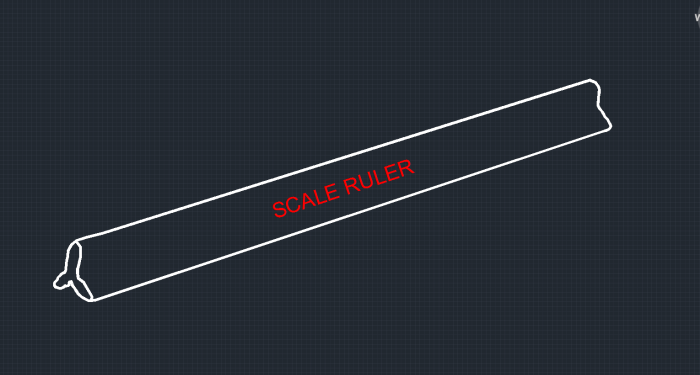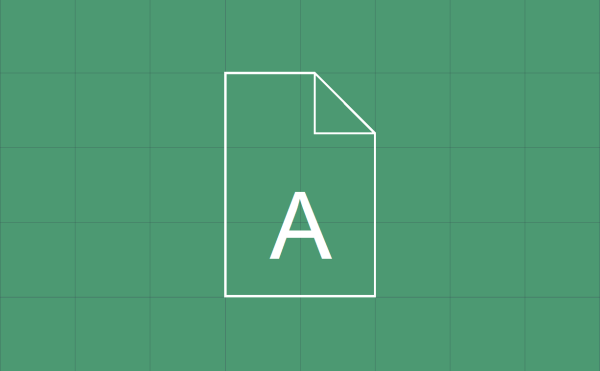In fire alarm system design all your addressable points and notification devices must be uniquely identified on the plans with a form of numbering scheme. With this sort of detailed information that is required, mistake tends to happen quite often. So, when productivity is of importance mistakes is not something you’d like to see.
In this article I’ll share five of my most used AutoCAD commands and how I used them to boost my design productivity.
Attributes Out
I eliminate errors from my work by using the attributes out command within AutoCAD to extract different pieces of information that I’m interested in using to perform quality checks on my design. After I’ve extracted the desired information from my drawing I imported it into Microsoft excel and used the powerful and robust features of excel to sort and check the attributed data for duplication.
Attributes Inn
With this command I can import the data I’ve extracted using the attributes out command and be assured that all correction made to the files is successfully transferred back into AutoCAD. Another way I’ve benefited from these two commands is the convenience of using the same data to generate a bill of material for the project I’m designing.
Find Replace
The find and replace command has been seen across many different software and it does the same function within AutoCAD. I make use of this command by using it to change multiple texts within my drawing.
Publish Feature
When you’re working on designs that has multiple page it can be quite time consuming to print each page individually. Luckily AutoCAD has this wonderful publish feature that automates the process with just a few simple steps. If you haven’t been taking advantage of this feature you might want to do so now.
Select Similar
Most of the engineered drawings I received as a background file to work with when designing fire alarm system drawings are usually clotted with information from other disciplines. The select similar feature makes it easy to get rid of the unwanted data from the drawing by selecting all objects similar to the ones you’ve selected and either freeze or turn of that particular layer.